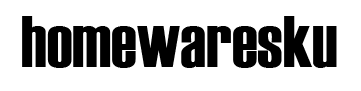The way people watch movies and TV programmes has changed, and there are now many devices, such as the Roku 3 and Google Chromecast, that let you stream media to your TV. Now Amazon has joined the party with the release of Amazon Fire TV, a compact device that grants access to Amazon’s Prime Instant Video service among others, such as BBC iPlayer, Demand Five and Netflix.
The second version of Amazon's Fire TV now importantly supports 4K Ultra HD resolutions. Obviously, you'll need a 4K-capable screen to take advantage, but Amazon Video at least has you well served when it comes to content with more and more programmes and films available in Ultra HD.
Design, Connections and Remote Control
The square-shaped Fire TV about the size of two decks of cards side-by-side, so it’s easy to hide away in an AV cabinet. Sadly, the Fire TV isn’t bundled with a HDMI cable, which seems miserly considering that Amazon has its own Amazon Basics brand of cables. The Fire TV has built-in 802.11ac Wi-Fi and there’s also a 10/100Mbit/s Ethernet port for wired connections should your router not be up to the task. There’s also an optical S/PDIF connection and a USB port. However, the USB port can’t be used for attaching external storage, just compatible peripherals.

The Fire TV’s remote control has the all the media controls and navigation buttons you’d expect to see, and it’s not too dissimilar to the remotes included with Roku’s devices. It’s a shame there’s no integrated headphone port, which is a neat feature of the Roku 3, as you can then listen to late night TV without disturbing others.
However, the Fire TV has its own neat party trick in the form of a microphone built into its remote control. This lets you search for content using your voice. You can search for both video content on Amazon Prime Instant Video and Amazon’s app store. We found the voice search worked extremely well, but it won’t work within apps, so searching for “Eastenders” won’t display the BBC iPlayer app.
Interface
The Fire TV’s user interface is clean and well laid out, with distinct categories for Movies, TV, Games and Music that make great use of your screen. The faster processor in the new 4K model also makes navigating around the interface feel super responsive and slick.
There’s a dedicated section for Prime Video, which is a not-so-subtle sign Amazon would like you to sign up for its Prime service. Amazon acquired LoveFilm in 2011 but waited until February 2014 before folding LoveFilm’s streaming service into Amazon Prime Instant Video. This means that its catalogue of movies and television shows is strong, although there are still films that you’ll only find on rival services such as Netflix, and vice versa. The Amazon Fire TV has slick presentation and performance, and navigating its user interface was a pleasure. It also felt notably faster than the Roku Streaming Stick.
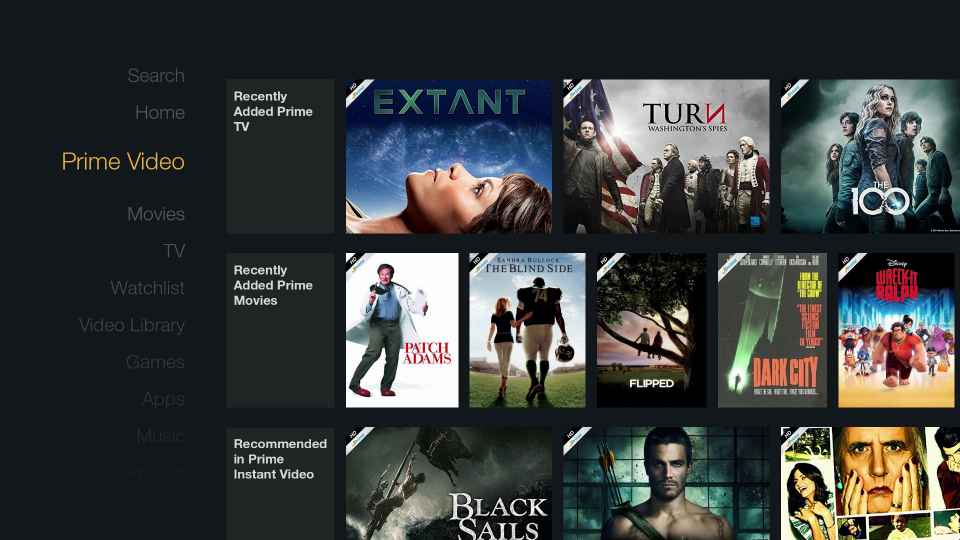
When viewing videos on Instant Video, Amazon’s ASAP (Advanced Streaming and Prediction) reduces the need for buffering by predicting what you want to watch next and pre-buffering in the background. Prediction is supposed to improve with the more content you watch. It worked pretty well for us, as it's clever enough to know you'll want to watch the next episode in a series for example and so it starts playing the instant you select it. Of course buffering will always be dependent on your internet speed.
Apps
The Amazon Fire TV has more in common with Roku’s various media streamers than Google’s Chromecast because you can install apps from the Amazon App Store. These include popular apps such as BBC News, Vevo, Spotify and Dailymotion. With recent updates, the Fire TV now has all of the UK's terrestrial television catch-up services available. According to Amazon there are 4,200 apps, channels and games available on the store.
Searching the app catalogue can be a bit laborious as there’s no way to search for a specific app by name using an onscreen keyboard, although you can use voice search. Apps are otherwise broken down into categories such as Lifestyle and Health & Fitness. Fortunately, it’s possible to manage your Fire TV’s apps via the Amazon website to install apps remotely.
We learned to be wary when browsing apps on the Fire TV because it’s a little too easy to make purchases accidentally; there’s no confirmation prompt unless you have Parental Controls turned on, so it's very easy to accidentally rent programmes. Merely selecting either the option to purchase with Amazon Coins or with proper money will complete the transaction.
Accessing your own content
While the Fire TV is extremely convenient for accessing your Amazon content, it is also possible to access your own content through DLNA media servers or AirPlay for watching on the big screen. Neither will work right out of the box, however, so you'll need to download and install separate Fire TV apps such as Plex (£1.49) or AirPlay/DLNA Receiver (£2.95) . These will grant access to music, pictures or video on your other devices including tablets and desktops. The latter is only a receiver so you'll still need to use a separate app or device to send the content to the Fire TV, but it can also be used to mirror your Apple device's display over AirPlay. If you want screen mirroring functionality for Android you can also use AllCast to mirror your display as well as send content to the Fire TV. AllCast isn't necessary if you own a Kindle Fire HDX tablet, however, as you're able to mirror your display to the Fire TV natively. There's numerous ways to get content to the Fire TV, it's just a shame that a lot of it isn't available without the need for separate apps and software.